Open up ‘Settings’, and go to ‘Mail, Contacts, Calendars’
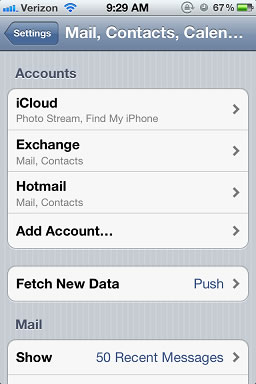
Click on ‘Add Account…’
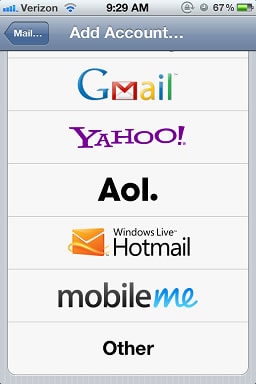
Scroll down and select ‘Other’
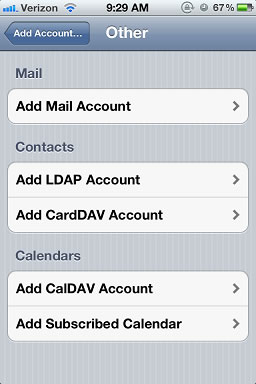
Then choose ‘Add Mail Account’
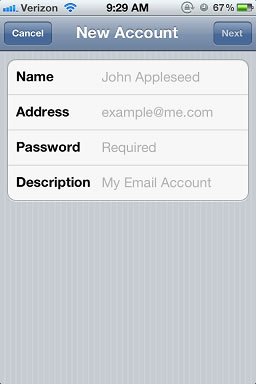
Type in your name (However you’d like it displayed), your full e-mail Address, and password.
The description will auto-fill, it can be anything as this field is just a label.
Then click ‘Next’ at the top.
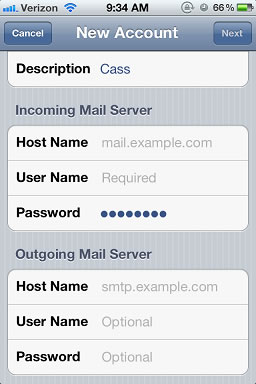
You can choose either IMAP or POP, for a phone IMAP is recommended.
Scroll down to the server information.
The ‘Host Name’ for both the incoming and outgoing servers is: mail.cass.net
The username is the first part of your email address, then type in the password.
Click ‘Next’, and the phone will try to verify this information.
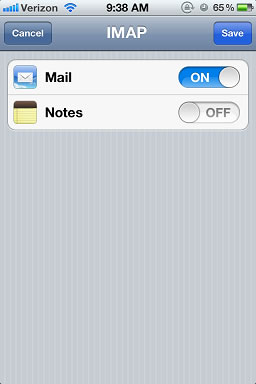
Once it’s done verifying, click ‘Save’ to finish.
It will then take you back to the ‘Mail, Contacts, Calendars’ settings.
You can close out of that and access your mail by opening the ‘Mail’ application.